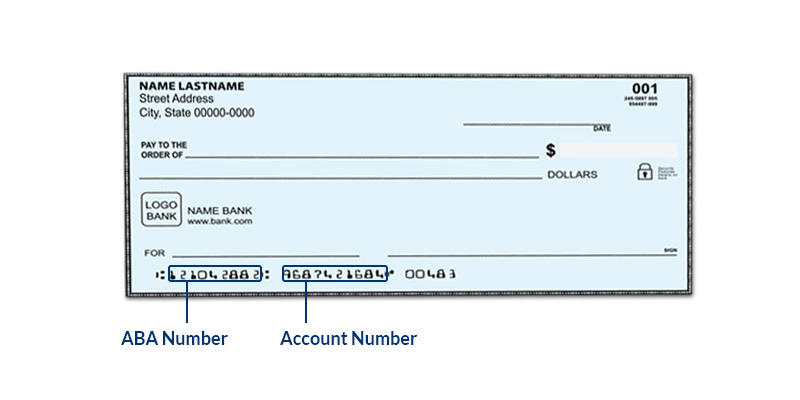Adding Employee Direct Deposit Info in Patriot Software
Background
Direct Deposit is a means of paying your employees electronically into their bank accounts without the use of paper paychecks. Employees will provide their bank account information and can choose how they would like their money to be paid. If you choose to offer Direct Deposit to your employees, they can designate a flat-dollar amount, a percentage, or the remainder of their money to be deposited into an unlimited number of bank accounts. For a full definition, see Direct Deposit in our Payroll Glossary. For further related reading, see our blog article The Advantages of Direct Deposit.
If you need to add contractor banking info for direct deposit, see Adding Contractor Direct Deposit Info.
How to enter your employee direct deposit info in Patriot Software
First, be sure you have selected direct deposit as your payment method. Otherwise, you won’t see direct deposit bank info on the employee records. See Setting Up Direct Deposit for instructions.
Employees can enter their own direct deposit info themselves in their employee portal. See Managing My Direct Deposit: FAQs.
Or you can enter your employees’ direct deposit information on their behalf, if they have already completed a paper form or some other method of designating their banking information.
- Payroll > Employees > Employee List
- Click the employee’s name in the Employee List.
- Click the “Direct Deposit” link.
To add a new Direct Deposit Account
Click the Add New link. A set of blank fields will appear.
Account Nickname: Enter an optional nickname for this bank account.
ABA Routing Number: This is the 9 digit routing/ABA number that identifies the employee’s bank. Enter this twice.
Account Number: Enter the employee’s bank checking/savings account number twice. If the employee is using a pay card or debit card, enter the actual bank checking/savings account number associated with the pay card, not the pay card or debit card card number.
Account Type: Select either Checking or Savings.
Deposit Entire Net Pay? If this is the first account for this employee, and you want to deposit the entire net pay into this account, choose “Yes.” If the employee will be depositing into more than one bank account, choose “No.”
Direct Deposit Type: If you have chosen “No” above, the employee may designate either a flat dollar amount or a percentage of their net pay to go into another account. Select the Direct Deposit Type, either a fixed amount or percentage.
Amount: Enter either the flat dollar or percent amount.
Click Add Account.
Once the employee’s direct deposit information has been entered and a payroll has been processed, the pay information will be included in the direct deposit NACHA file.
To confirm an account number
See Verifying an Employee Bank Account Number.
To edit or inactivate a direct deposit account
- Click the “Edit” icon in the row of the account. You can inactivate or activate an account, or change the nickname, or the amount. If you need to change the ABA, account number, or account type, you will need to delete this account and add a new one. When you inactivate a direct deposit account, the information will be saved, but no money will be deposited into that account.
- Click Save.
To delete a direct deposit
- Click the trashcan icon at the end of the row.
- Click Yes to confirm you want to delete this account.
[RELATED ARTICLE: Direct Deposit Can Help Boost Employee Savings]