Using Prefunded Direct Deposit
Background
If you need the ability to run direct deposit payrolls for pay dates less than four days in the future, you can prefund your direct deposits. Before you run a payroll, Patriot will collect enough money to direct deposit into employee bank accounts as soon as one (1) banking day from the day you run payroll.
Otherwise, you can use the standard 4-day funding option, where Patriot will collect money after you run payroll. This is a 4-day waiting period between the day you run payroll and the day employees are paid. For examples comparing the timing of these two options, see Direct Deposit Funding and Timing Options.
Setting Your Initial Prefund
Before you run your first direct deposit payroll, Patriot will need to collect your prefund amount. This will ensure there is enough money to cover your direct deposits for quicker processing.
Settings > Account Settings > Payment Settings > Direct Deposit Settings
Estimate Your Payroll Needs
If you want to use the prefund option, you will need to estimate how much you need to cover each payroll’s total employee net pay. There is currently no dollar limit on your prefund balance.
Set Your Prefund Amount
Under the question “Do you want to prefund your payrolls?” click “Edit Target Refund Balance.”
Enter the Target Prefunded Balance amount. This is the amount that Patriot will initially collect when your current prefund balance is zero. Patriot will also collect any difference between the current balance and this target amount each time you run a payroll. Click Save.
When you have entered your prefund amount by 8:00 pm Eastern Time, Patriot will collect the amount you have entered the next banking day. You will see this withdrawal in your business bank account. Your prefund balance will be ready to use in a payroll dated three banking days after you have set your prefund amount.
Replenishing Your Prefund Balance
When you run a prefunded payroll, Patriot will collect the same amount that was direct deposited to employees to replenish the Prefund Balance on the pay date. This will be available for a customer to use in the next payroll 3 business days after the collection takes place.
For example, if your prefund balance is $1000 and you run a payroll for $800, Patriot will collect $800 from your account to replenish your prefund balance back to $1000.
Changing Your Prefund Target Balance
You can either increase or decrease your prefunded target balance if your payroll needs change. When you increase your target balance, Patriot will withdraw the increased amount the next banking day. It will be available for use in a payroll 3 banking days after you have changed the target amount.
When you decrease your target balance, Patriot will not refund anything right away. Instead, you will use up the prefunded amount you have in payrolls. Patriot will only collect to replenish when the current balance becomes lower than the target balance.
Disabling Prefund for One Payroll Run
To disable Prefund for one payroll run, go to Payroll > Run Payroll.
Under the dates find the Direct Deposit and Prefund toggles. Change the Prefund radio button from “Enabled” to “Disabled.” When disabling Prefund but NOT disabling direct deposit, the payroll will use the normal direct deposit with your allowed ACH timing.
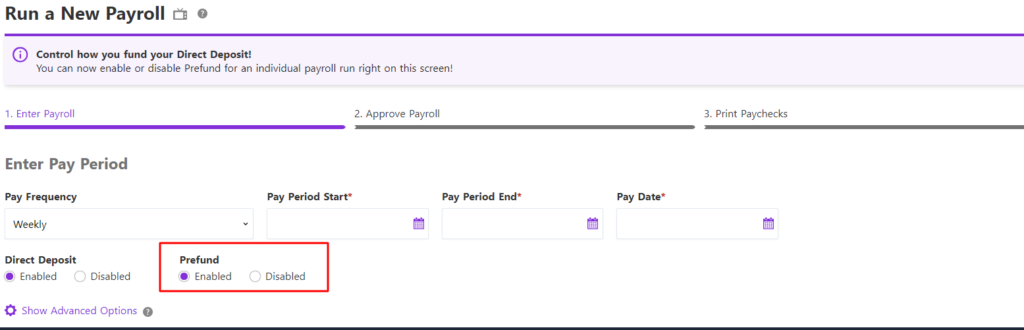
After your payroll has run, Prefund will automatically be enabled for the next time. Note: If your direct deposit is disabled, the Prefund option will be disabled by default and the Prefund toggle will not be displayed.