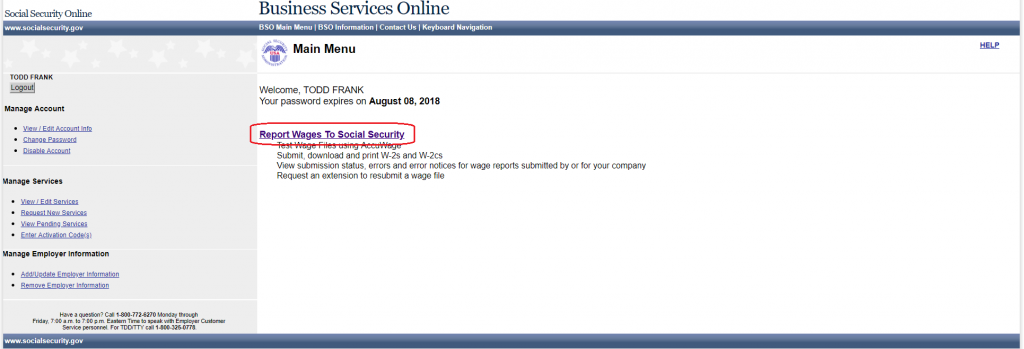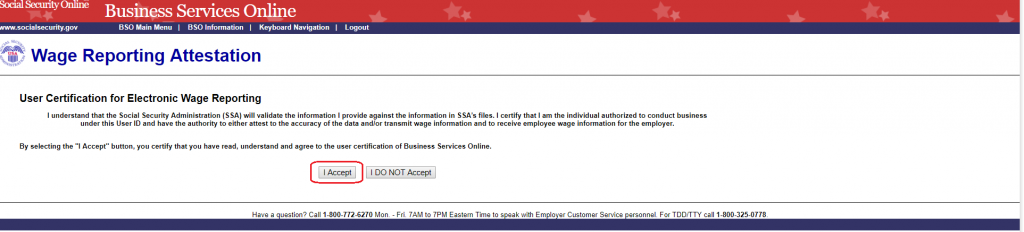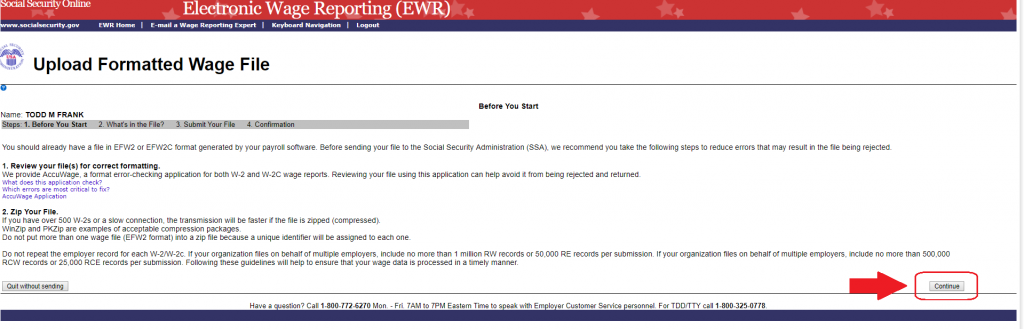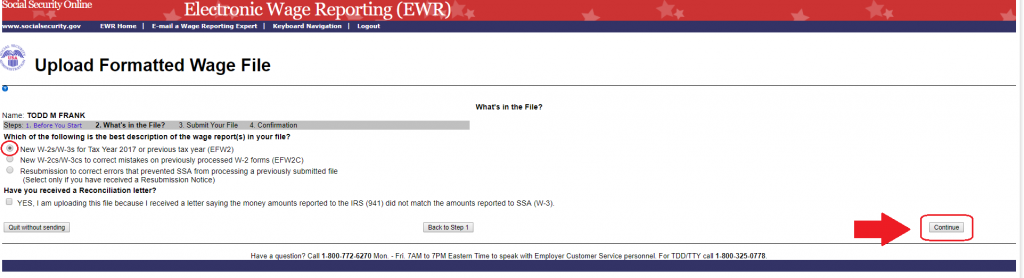Basic Payroll Customers: Steps to Upload your SSA File
Background
If you are a Basic Payroll Customer, you will need to file your own Form W-2s and Form W-3 at year-end with the Social Security Administration. For instructions on how to download your electronic SSA file from Patriot and save this to your computer, see Filing Your W-3 Using Patriot Software.
If you are a Full-Service Payroll Customer, Patriot’s payroll services will handle filing your W-2s/W-3 for you.
How to Upload Your SSA File to your Business Service Online Account
Step 1: Log into your Social Security Business Services Online account.
Step 2: Once you have logged in, click the link “Report Wages to Social Security.”
Step 3: For the User Certification, click “I Accept.”
Step 4: Click the tab “Upload Formatted Wage File.”
Then click “Submit/Resubmit a Formatted Wage File.”
Step 5: On the “Upload Formatted Wage File” page are instructions about the file format. The text file you downloaded from Patriot will already be formatted correctly. Click “Continue” in the bottom right corner of the page.
Step 6: Select the first radio button, “New W-2s/W-3s for Tax Year XXXX or previous tax year.
Click “Continue” in the bottom right corner of the page.
Step 7: Click “Choose File” to browse for the saved .txt file you downloaded from Patriot. Then click “Submit” to upload the file.
You will see a confirmation message that your SSA file has been submitted.